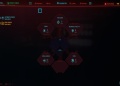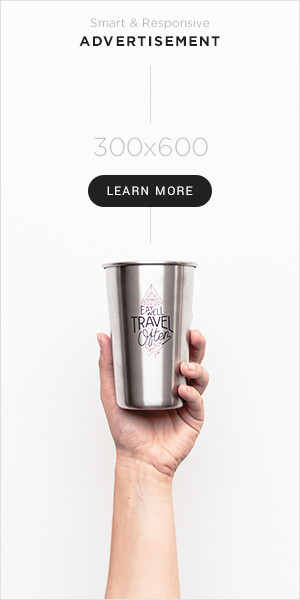Okay, so I finally got around to playing Elden Ring on my PC through Steam, but I really prefer using my PS5 DualSense controller. Figured I’d share how I got it working smoothly, because it wasn’t perfect right out of the box, at least not for me.

Getting Started: The Wired Connection
First thing I did was the simplest: just grab a USB-C cable. Plugged one end into the DualSense controller and the other into a USB port on my computer. Windows made its little ‘device connected’ sound, and Steam popped up a notification saying a controller was detected. So far, so good.
I launched Steam, went to my library, and fired up Elden Ring. The controller worked immediately in the menus and in-game. I could move around, attack, dodge, all that stuff. But here was the annoying part: all the button prompts showing up on screen were for an Xbox controller. You know, like ‘Press A to jump’, ‘Press B to dodge’. My muscle memory is all PlayStation shapes – Cross, Circle, Square, Triangle. Seeing ‘A’ and ‘B’ was just messing with my head, especially in a fast-paced game like Elden Ring.
Fixing the Button Prompts
So, I quit the game. Back in Steam, I went looking for controller settings. Found it by clicking ‘Steam’ in the top-left corner, then ‘Settings’. In the settings window, I clicked on ‘Controller’ on the left side.
There’s a button there labelled ‘General Controller Settings’. I clicked that, and it opened a new window, kind of like the Big Picture Mode interface. In this screen, I saw a few checkboxes. One of them was ‘PlayStation Configuration Support’. It wasn’t checked by default for me. I clicked that box to enable it. Steam might have done a quick little driver install or update thing, I can’t quite remember, but it was fast.
I made sure the controller was still listed there under ‘Detected Controllers’. It showed up as ‘PlayStation 5 Controller’. Okay, looked promising. I closed the controller settings windows.
Testing Again
Alright, moment of truth. I launched Elden Ring again. This time, bingo! All the button prompts were showing the proper PlayStation symbols. Cross, Circle, Square, Triangle, L1, R1, all correct. Much, much better. Now I could just react naturally without having to translate Xbox buttons in my head.
Going Wireless with Bluetooth
Playing wired is fine, but I prefer wireless. So, I unplugged the USB cable. To get the DualSense into pairing mode, I pressed and held the PlayStation button (the one between the sticks) and the Create button (the small one to the left of the touchpad) together for a few seconds. The light bar around the touchpad started flashing blue quickly. That means it’s ready to pair.
On my PC, I went into Windows Settings, then ‘Bluetooth & devices’ (or just ‘Devices’ then ‘Bluetooth’ on older Windows 10). Clicked ‘Add device’, then ‘Bluetooth’. After a moment, ‘Wireless Controller’ popped up in the list. I clicked on that, and it connected. The blue flashing light on the controller turned solid.

Launched Steam again, then Elden Ring. It worked perfectly wirelessly too! And because I had already enabled the ‘PlayStation Configuration Support’ in Steam’s settings, the game still showed the correct PlayStation button prompts even over Bluetooth. No extra steps needed there.
Final Thoughts
So yeah, that was my process. Pretty straightforward, really. The main hurdle was just getting the correct button icons to show up, which was solved by ticking that box in Steam’s controller settings. After that, both wired and wireless connections worked great for playing Elden Ring. Haven’t had any issues since. Hopefully, this helps someone else out who wants to use their DualSense!